The Automatic update of all Apps option is enabled as a default in all Android devices and all ios devices. When the device got wi-fi signal, then all apps will updates automatically. This is happen when new versions available in the google play store. Even though, the device having slow network signal, it will schedule the updates.
Here, Main problem is, we can not cancel the update process after it has scheduled.
So that, we get the irritation most of the times. So, If you want to disable that option as manually, please follow the below steps.
Disable process for Automatic-Updates :
- First of all open the google play-store in your device.
- Click on Home button that is available at right top of the screen.
- Now go to settings, in that of General field, there is a option like Automatic-updates.
- Then choose it, A new pop up window will appear like as below screen shot. In that you have three options. Those are:
- Do not auto-update apps
- Auto-update apps at any time. Data charges may apply
- Auto-Update apps over wi-fi only
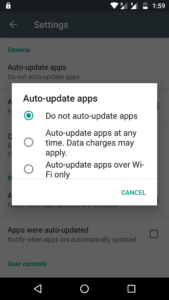
- As a default, it set with third option. So, you need to select first option.
- That’s it. If you did above things, your device become free from Auto_Updates.
Few other Notification settings :
- In the same field of settings, you can able to see the Notifications field.
- In that, there are two options with check box available.
- Auto_Updates available : It is for Notifying purpose when updates are available in play-store.
- Apps were auto-updated : It is also for notifying purpose when apps are automatically updated.
Thank You!!